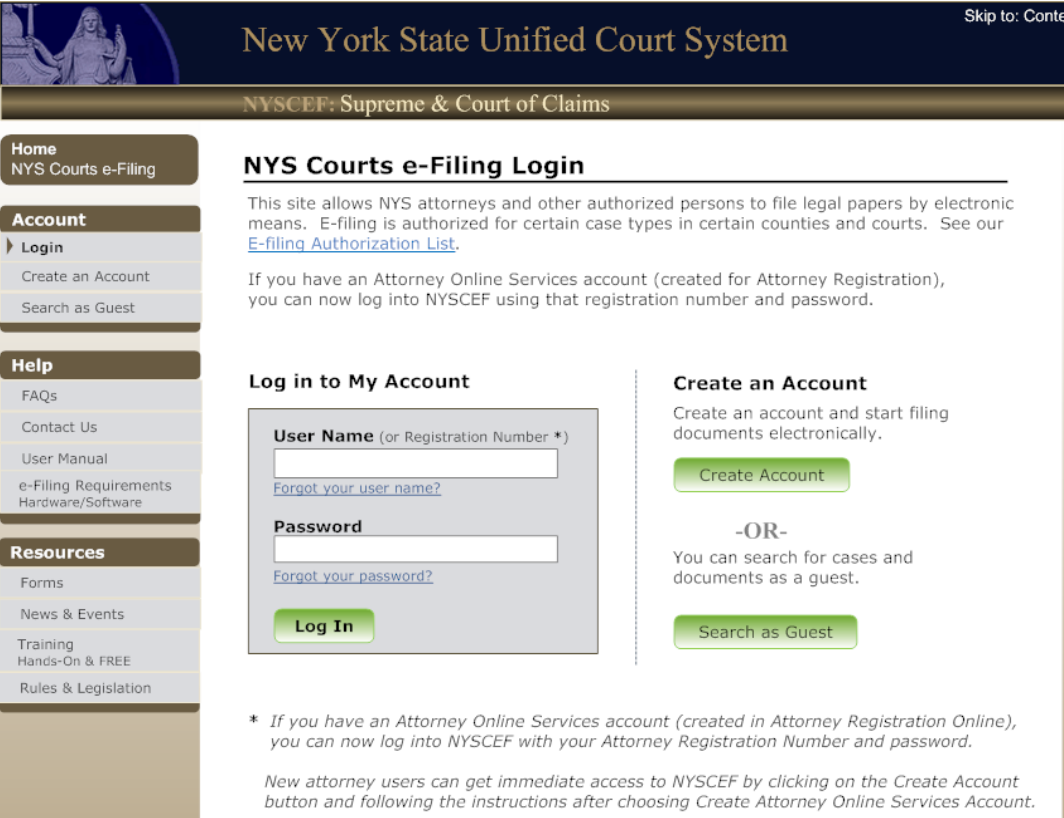NYSCEF Login
Effective immediately, the NYSCEF login system will now use Attorney Online Service (AOS) accounts for login access. Attorneys with an existing or newly created AOS account can log into NYSCEF using their Attorney Registration Number as their User ID and their AOS password. Meanwhile, users with an existing NYSCEF account can continue logging in with their current User ID and password.
In the future, NYSCEF and AOS accounts will be merged. Until then, users may log in using either their NYSCEF credentials or their AOS credentials (Attorney Registration Number and AOS password).
Login Instructions
- New York attorneys with an active NYSCEF account should log in using their current NYSCEF User ID and password.
- Attorneys with an AOS account can log in using their AOS User ID (Attorney Registration Number) and AOS password.
- Users without a NYSCEF or AOS account must click the “Create Account” button on the NYSCEF login page (Screen A) and follow the instructions on the account creation page (Screen B).
Additional Login Information
- Attorneys admitted to practice in New York with an AOS account should log in through the NYSCEF login page using their AOS User ID (Attorney Registration Number) and AOS password.
- Attorneys admitted to practice in New York with a prior NYSCEF account should log in using their existing NYSCEF User ID and password.
This update ensures a streamlined and secure login process for attorneys accessing NYSCEF

Create an Account Page
- Attorneys admitted to practice in New York who do not have an Attorney Online Services (AOS) account
Should click on the “Create Attorney Online Services Account“ link. This will guide them through a series of steps to set up their AOS account. Once the account is created, they can select the icon on the final page to return to the NYSCEF login page. After agreeing to the NYSCEF Terms of Use, they will gain immediate access to the system.
(Refer to steps 1-9 on pages 4-12.) - Users who are not attorneys admitted to practice in New York (Pro Hac Vice, Self-Represented, or Filing Agents)
Should click on the “Create NYSCEF Account“ link. This will direct them to a separate page with additional account creation options.
(See Create NYSCEF Account page (Screen C) and follow the instructions on page 13.) - SCAR Cases or Tax Certiorari Cases
Users who need bulk filing access for SCAR or Tax Certiorari cases must click the provided link to contact the NYSCEF Resource Center during business hours for assistance. - Training Site Access
Users needing a username and password for the Training Site should click on the “Create a Training Account“ link. They will be redirected to an online form, which must be completed, printed, and sent to the Security Unit. (The mailing address is listed on the form.)
This streamlined process ensures users can easily create the appropriate NYSCEF accounts and access the system efficiently

Account Creation Steps
Step 1: Accept Terms of Use
The first page will prompt users to enter the characters displayed on the screen and agree to the AOS Terms of Use. This page appears only once during account creation.

Step 2: Enter Attorney Registration Number
Attorneys must enter their Attorney Registration Number. Those who don’t know their number can click the “Search Attorney Directory“ link, which opens in a new window, to find it.

Step 3: Verify Identity & Enter Email
Users will be required to verify their identity by entering:
- Date of birth
- Sum of the digits of their Social Security Number
- An email address (for AOS login, not the NYSCEF primary/service email)
Users have three attempts to enter the correct information. If unsuccessful, they will be locked out and must contact the Attorney Registration Unit for assistance.
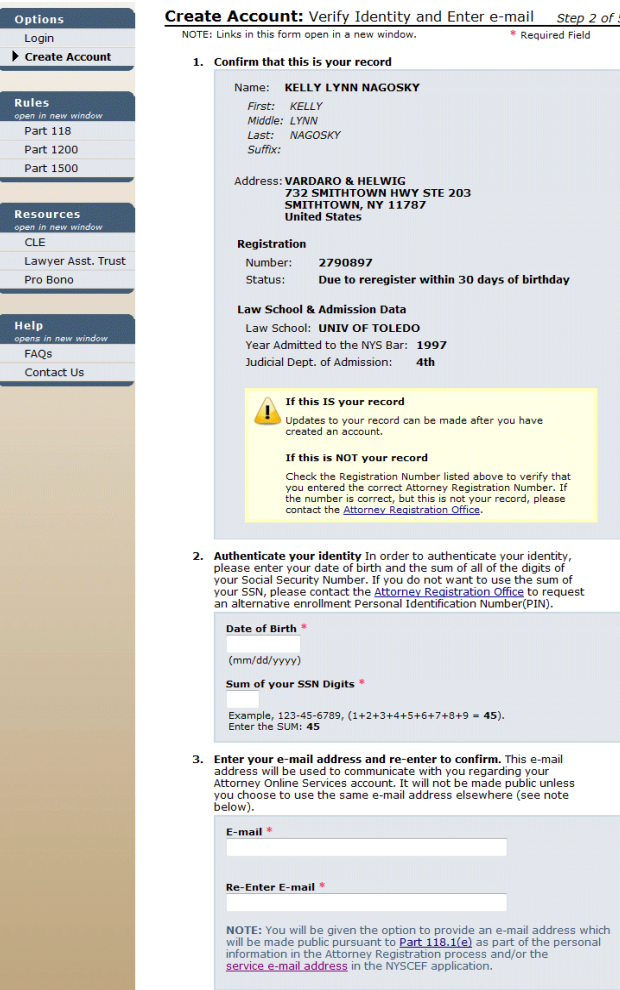
📧 Email: NYATTY@nycourts.gov
📅 Business Hours: Monday – Friday, 9:00 AM – 5:00 PM (Eastern Time)
📍 Address:
New York State Unified Court System
Office of Court Administration
Attorney Registration Unit
25 Beaver Street, New York, NY 10004
Step 4: Create Password
Users must set a password containing at least seven letters and numbers (both required). Passwords are case-sensitive.

Step 5: Set Up Challenge Questions
Users must select a security question and provide an answer for account recovery.

Step 6: Account Creation Success
Once the account is successfully created, users will see a confirmation page. They can:
- Click the “NYS Courts Electronic Filing“ link to proceed to NYSCEF login.
- Exit and log in later using their Attorney Registration Number and newly created AOS password.
Note: Email confirmation is required only for Attorney Registration purposes. Users can still log in to NYSCEF or AOS immediately.

Step 7: NYSCEF Login
Whether accessing NYSCEF immediately from the success page or later, users must log in with:
- User ID: Attorney Registration Number
- Password: The newly created AOS password

Step 8: Accept Terms of Use and Add Email Service Address
Upon the first successful login, users will be prompted to accept the NYSCEF Terms of Use and enter their email service address. This email will serve as the primary address for receiving service of documents in NYSCEF. This step is required only during the initial login and will not appear again.

Step 9: NYSCEF Home Page
After completing the setup, users can begin using the NYSCEF system.
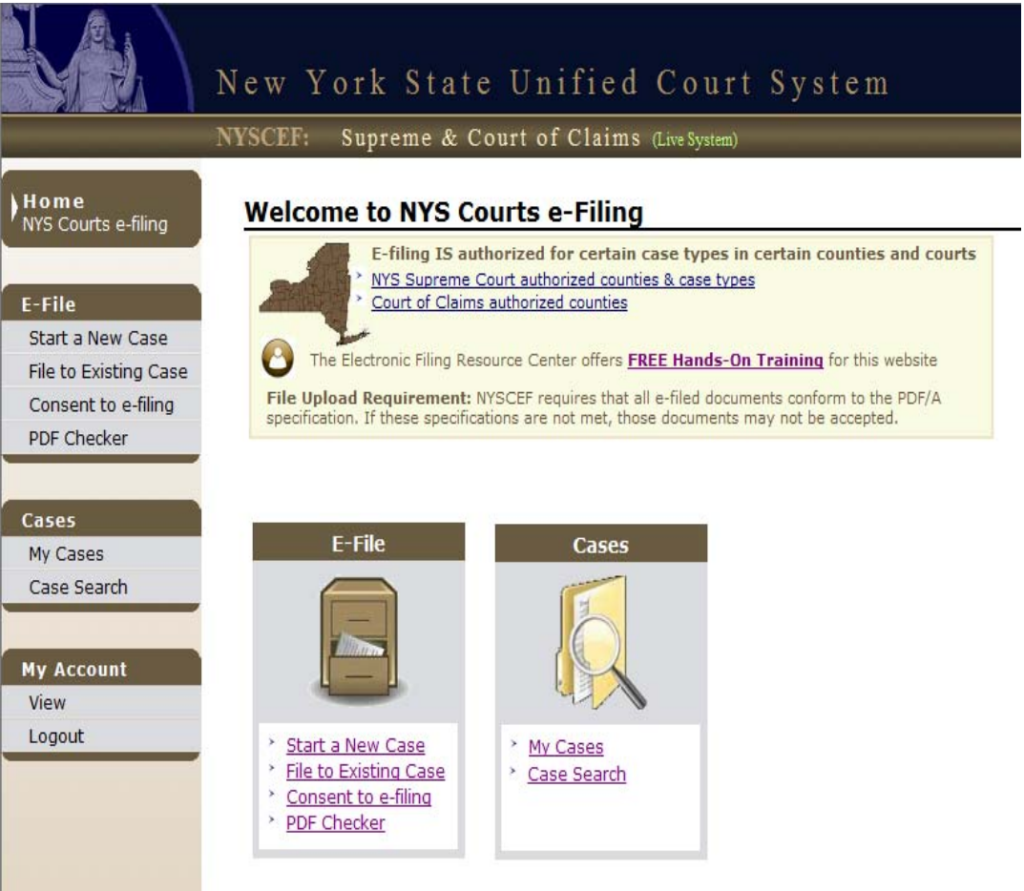
Account Creation for Non-Attorney Users
If the user is not an attorney admitted to practice in New York State, such as a Pro Hac attorney, Self-Represented party, or Filing Agent, follow these instructions:

Creating a NYSCEF Account (Screen C)
Users must click the “Create NYSCEF Account” link. This will direct them to the relevant account creation page based on their role:
Pro Hac Attorney Account
This option is for attorneys not admitted in New York State but permitted to participate in a specific case. After clicking “Create Pro Hac Attorney Account“, users must complete an online form and follow on-screen instructions. The form must be printed, signed, and submitted to the Resource Center staff, who will verify the attorney’s admission in the case. The form will then be forwarded to the OCA Security Administration unit for final processing.
Once approved, the applicant will receive an email containing their User ID and password.
Filing Agent Account
This option is for non-attorney users authorized to file on behalf of a New York State attorney. After clicking “Create Filing Agent Account“, users must fill out an online form, print, sign, and submit it to the Resource Center staff. Once verified, the form is forwarded to the OCA Security Administration unit for processing. The applicant will receive an email with their User ID and password upon approval.
Self-Represented (Commencement of New Cases) Account
This account is for self-represented individuals who need to commence a new case. Users can only file documents for that specific case.
After clicking “Create Self-Represented (Commencement of New Cases Only) Account”, users will complete an online form. Upon submission, a username and password will be immediately assigned.
During the first login, users will receive an email with instructions to reset their password. Once completed, they can commence filing documents in their case.
Self-Represented (Existing Cases) Account
This option is for self-represented individuals needing access to an existing case. Users must click “Create Self-Represented (Existing Cases) Account” and complete an online form following on-screen instructions. The form must be printed, signed, and submitted to the Resource Center staff, who will verify the user’s involvement in the case before forwarding the form to the OCA Security Administration unit.
Upon approval, the applicant will receive an email containing their User ID and password.
Password Reset Instructions
Users who need to reset their password should follow the appropriate method based on their account type:
- Attorneys without an AOS account but with a NYSCEF User ID should use the “Forgot your password?” link on the NYSCEF Login page (Screen A).
- Attorneys who registered for an Attorney Online Services (AOS) account for the first time can reset their password via the NYSCEF “Forgot your password?” link or the AOS “Forgot your password?” link. This will update the password for both NYSCEF and AOS.
- Attorneys with both an AOS and a NYSCEF account must reset their passwords separately using the respective “Forgot your password?” links. Future updates will allow merging these accounts.
- Non-attorney users must use the NYSCEF “Forgot your password?” link on the NYSCEF Login page.
Contact Information
For assistance with New York State Courts E-Filing programs, contact the E-Filing Resource Center:
📧 Email: Efile@nycourts.gov
📞 Phone: (646) 386-3033